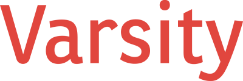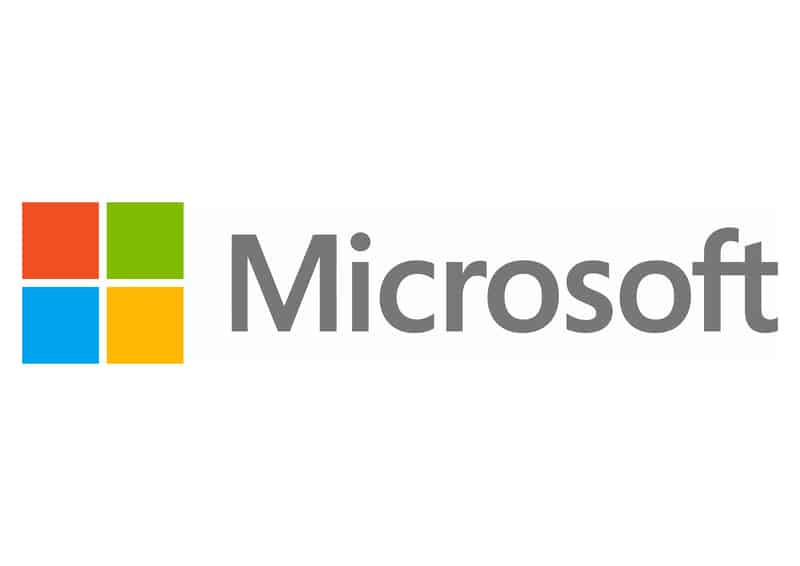Now, as a total of three in recent weeks, is another vulnerability within the Windows Print Spooler. Unfortunately, there isn’t much that Microsoft users can do to completely prevent the security flaw until Microsoft creates a fix. Down below there are appropriate updates to fix the first two flaws.
How can this new vulnerability affect your sensitive data?
“An elevation of privilege vulnerability exists when the Windows Print Spooler service improperly performs privileged file operations,” says Microsoft. “An attacker who successfully exploited this vulnerability could run arbitrary code with SYSTEM privileges. An attacker could then install programs; view, change, or delete data; or create new accounts with full user rights.”
For most businesses, choosing to give up printing documents, for the time being, is impossible. Therefore, the Varsity team has cultivated a few simple steps you can take now to protect against the print vulnerability.
Update Windows 10
If you haven’t updated Windows 10 in a while, your entire system could likely benefit from the many added benefits, features, and security abilities. There is also the increased likelihood that these security features will and could protect you from possible attacks and vulnerabilities.
It can be burdensome to have to restart your computer in order to update Windows, especially when you opened your laptop because you have work to do. Putting off updates for long periods of time can open up your system to many possible vulnerabilities. Honestly, it’s worth the time to go make a coffee and come back to an updated version with all the latest updates and securities. Dedicated to providing maximum security across all networks, databases, and devices, Varsity has already implemented this fix for all its customers.
Here’s how to update Windows 10:
The process is very simple. Click Start in the bottom left corner, then select Settings, Update & Security, and then click Windows Update. Your computer will automatically check to see if there are any available updates. You can find out more about updating Windows or check for updates via the Windows website. Apply all available security fixes
You can set up your computer or device to automatically fix Windows security issues. This will instantly diagnose and repair ant issues as well as turn on UAC, DEP protection, Windows Firewall, and other security options that will ensure the overall security of your computer.
To apply these security fixes select the ‘Download” button (and then Run or Open on the pop-up that follows) on this webpage of the Microsoft website.
Fix the first two Microsoft printer vulnerabilities.
- The first vulnerability, found in March, had some users; computers crash after their Windows 10 update. More issues seemed to stem from the fix of that first issue. If your computer is experiencing this issue, you can download the fix here.
- The second vulnerability discovered earlier this month, known as PrintNightmare, gives some attackers the ability to gain remote access to a user’s computer. Microsoft has delivered a security fix for this flaw. You can find the fix update for your system at the bottom of this page.
Verify that your Antivirus is working
This should be a no-brainer but there are instances where some computers unknowingly have their default Antivirus turned off or it requires updates that are keeping it from properly protecting your computer and devices from attackers. It’s important to verify that your Antivirus software is running properly.
You should be able to find and see the status of your Antivirus software in Windows Security Centre. Windows Security is built into your Windows 10 device and will update automatically, you can see and tell that it’s working properly by the green checkmark. You can download another anti-virus software (which can be beneficial to many businesses who want the peace of mind that their data is secure), which will automatically turn off Windows Security and Windows Defender.
Always open your Antivirus periodically, run any checks, and download any updates if they don’t happen automatically.
Get anti-ransomware software
Ransomware is a type of malicious software that gets downloaded onto a vulnerable computer or device. Restriction to documents, programs, updates, and more is common until the ransom is paid. Victims pay large sums to regain access to their computers.
Antivirus software doesn’t always automatically protect your computer against ransomware. It is meant to detect known threats, meaning the ransomware is usually already downloaded and doing its mischief before your average antivirus program finds it. The ransomware can usually find a way to keep your security software from fighting it. Therefore, having separate software for these types of attacks can be beneficial. There are many options available at various costs. You can do research to find the anti-ransomware software that works best for you and your business, or reach out to Varsity for our recommendations.
What Varsity is doing to protects its customers right now
Varsity wastes no time ensuring all of its customers are completely protected with the most up-to-date security available. Since Microsoft discovered these vulnerabilities, our IT services teams across California have protected its own and its customers by:
- Ensuring all business devices are receiving any available patches.
- Applying and scheduling all emergency patches on all devices as soon as they become available.
- Updating IT tools as soon as possible
- Verifying that all IT support staff are continuing to use multi-factor authentication across all apps and programs.
To get all important fixes on Microsoft print, stay updated on news of other vulnerabilities from Microsoft to get them as soon as they become available. Of course, there is always help available if you have any issues with your Microsoft devices. Having a strong IT support team on your side can get your computer back to normal – and completely secure – in no time.
Reach out to the Varsity team if you’re interested in learning more about how you can protect your business from potential security flaws like the ones with Microsoft Print Spooler