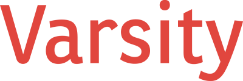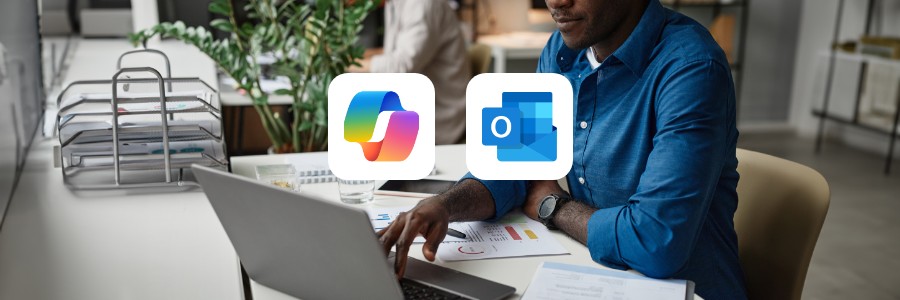In today’s fast-paced nonprofit world, technology has become an essential tool for achieving your mission. Among these tools, Microsoft 365 Copilot stands out as a transformative addition to the workplace, particularly when used with Outlook. This guide explores the potential of Copilot to make your work life easier, focusing on practical ways it can help nonprofit teams save time, communicate effectively, and stay organized.
Microsoft 365 Copilot Explained: What It Is and Why It Matters
Microsoft 365 Copilot is an intelligent assistant integrated into the Microsoft Office Suite, including Outlook. Using advanced AI technology, it helps users automate repetitive tasks, create content, and manage communications with minimal effort.
For Outlook users, Copilot becomes a personal productivity partner, capable of handling everything from drafting emails to scheduling meetings. By understanding natural language commands, Copilot simplifies tasks that would otherwise require significant time and attention.
In nonprofit work, where resources are often stretched thin, this kind of AI-powered assistance can be a game-changer, allowing teams to focus on delivering impact rather than getting bogged down by administrative work.
Why AI Tools Like Copilot Are a Game-Changer for Daily Work
Generative AI tools, like Microsoft 365 Copilot, are designed to take the heavy lifting out of routine office tasks. By handling repetitive or time-consuming work, Copilot allows you to focus on what really matters. Here’s why it’s particularly valuable for nonprofits:
- Efficient Communication: Craft clear, professional responses to emails with less effort.
- Time Savings: Automate routine processes like organizing emails or setting up meetings.
- Streamlined Organization: Stay on top of priorities without worrying about forgetting important follow-ups.
- Cost-Effective Solutions: Get the benefits of a virtual assistant without adding additional staff.
By leveraging Copilot, nonprofits can improve efficiency while ensuring that their limited resources are focused on mission-critical activities.
Microsoft’s Vision for Copilot in Outlook and Beyond
Microsoft’s overarching vision for Copilot is simple: to empower users through the seamless integration of AI into everyday workflows. By embedding Copilot into apps like Outlook, Word, and Excel, Microsoft aims to:
- Eliminate Friction: Simplify complex tasks so users can work smarter, not harder.
- Enable Collaboration: Provide tools that make teamwork more efficient, regardless of location.
- Support Personalization: Adapt to individual users’ preferences and needs.
- Make AI Accessible: Ensure that even users without technical expertise can harness the power of AI.
For nonprofits, this vision aligns perfectly with the need for practical, easy-to-use solutions that can help maximize impact.
What’s New: Updates to Copilot for Outlook
Microsoft 365 Copilot continues to evolve, with new features designed to enhance its functionality and usability. In its latest iteration, Copilot brings several improvements to Outlook:
- Thread Summaries: Quickly distill long email chains into actionable highlights.
- Contextual Drafts: Automatically generate responses that align with the tone and purpose of the email.
- Smart Scheduling: Recommend meeting times that work for all participants and prioritize urgency when needed.
- Custom Voice and Tone: Adapt replies to reflect your organization’s communication style.
- Enhanced Stability: Improved performance and reliability across integrated apps like Teams and OneNote.
These updates ensure that Copilot remains a reliable and valuable assistant for nonprofit professionals.
Exploring Copilot’s Features in Outlook
Copilot offers a range of tools tailored to Outlook users. Below are its core capabilities and how nonprofits can benefit from each:
- Email Highlights at a Glance
- What It Does: Provides quick overviews of long email threads, highlighting key points.
- Nonprofit Use: Catch up on discussions with partners or board members without reading every email.
- Effortless Email Drafting
- What It Does: Generates tailored email drafts based on the content of incoming messages.
- Nonprofit Use: Respond to donor inquiries or volunteer questions with well-crafted, thoughtful replies.
- Meeting Coordination
- What It Does: Suggests optimal meeting times based on everyone’s availability.
- Nonprofit Use: Schedule team check-ins or strategy meetings without the back-and-forth of email coordination.
- Follow-Up Recommendations
- What It Does: Identifies and tracks emails that need responses or action.
- Nonprofit Use: Ensure no grant application or partnership opportunity falls through the cracks.
- Personalized Communication
- What It Does: Adjusts tone and style to match specific audiences.
- Nonprofit Use: Tailor communications to different stakeholders, whether they’re donors, volunteers, or community partners.
- Data Insights
- What It Does: Analyzes communication patterns and provides actionable insights.
- Nonprofit Use: Optimize donor outreach campaigns by identifying trends in engagement.
- Language Translation
- What It Does: Translates emails into various languages.
- Nonprofit Use: Collaborate with international teams or communicate with multilingual communities effectively.
Practical Prompts for Using Copilot in Outlook
Knowing how to communicate with Copilot is key to maximizing its utility. Here are some examples of prompts to help you get started:
Organizing Emails
- “Can you summarize this email chain into key points and action items?”
- “What are the most important updates from this conversation?”
Writing Emails
- “Draft a thank-you email for a donor who contributed to our recent campaign.”
- “Write a response to this volunteer inquiry about upcoming opportunities.”
Scheduling Assistance
- “Find a time next week for a meeting with the executive team that fits everyone’s schedule.”
- “Set up a call with the partners mentioned in this email thread.”
Follow-Up Tasks
- “Create a reminder to follow up with Jane about the sponsorship proposal next Thursday.”
- “Highlight emails I need to respond to from the past week.”
Custom Communication
- “Write a friendly message welcoming new volunteers to our team.”
- “Draft a formal email to the city council explaining our program’s impact.”
How to Begin: Steps for Getting Started with Copilot in Outlook
- Check Compatibility
- Confirm that your Microsoft 365 subscription includes Copilot and that your Outlook app is updated to the latest version.
- Experiment with Prompts
- Start with simple natural language requests to familiarize yourself with Copilot’s capabilities.
- Customize Settings
- Tailor Copilot’s voice and tone to match your nonprofit’s style.
- Integrate Across Teams
- Encourage your team to use Copilot for consistent productivity gains across the organization.
The Bigger Picture: How Copilot Elevates Nonprofit Work
The introduction of Microsoft 365 Copilot represents a shift in how technology supports nonprofit organizations. By using Copilot in Outlook, nonprofits can streamline their workflows, enhance communication, and ultimately have more time to focus on their mission.
As AI continues to evolve, the possibilities for improving productivity and collaboration will only expand. Embracing tools like Copilot now sets nonprofits up for long-term success, enabling them to do more with less and make an even greater impact on the communities they serve.
Final Thoughts
Microsoft 365 Copilot isn’t just about automating tasks—it’s about empowering your nonprofit team to work smarter. Whether you’re drafting emails, organizing schedules, or summarizing conversations, Copilot brings simplicity and efficiency to your everyday workflow. By incorporating Copilot into your nonprofit’s toolkit, you’re investing in technology that helps you focus on what matters most: advancing your mission and changing lives.