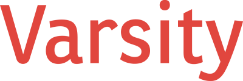In today’s fast-paced world, nonprofit organizations must accomplish more with fewer resources. Every tool that enhances efficiency and reduces administrative burden can make a significant difference. Microsoft 365 Copilot, a generative AI-powered assistant integrated into Microsoft Office apps, offers transformative possibilities for nonprofits looking to streamline their work.
This blog explores Microsoft 365 Copilot, focusing on its integration with Microsoft Word. We’ll dive into its capabilities, practical applications, and examples of how nonprofits can leverage it for maximum impact.
What Is Microsoft 365 Copilot?
Microsoft 365 Copilot is a cutting-edge AI assistant powered by generative AI models, such as OpenAI’s GPT. It’s designed to assist users across Office applications—Word, Excel, PowerPoint, and more—by understanding natural language commands and generating contextually relevant outputs.
Copilot goes beyond simple automation, providing dynamic, creative, and context-sensitive suggestions. Whether drafting a report, analyzing data, or brainstorming ideas, Copilot acts as a collaborator that enhances productivity while allowing users to focus on high-value tasks
The Role of Generative AI Tools Like Copilot in Everyday Work Tasks
Generative AI tools like Microsoft 365 Copilot are reshaping the way we approach our daily work. For nonprofit staff juggling grant applications, meeting agendas, and donor communications, Copilot offers time-saving features that reduce repetitive tasks and improve the quality of outputs. Here’s how Copilot can make a difference:
- Improved Efficiency: Copilot drafts documents, summarizes meeting notes, and even formats content in minutes, saving hours of manual effort.
- Creative Assistance: It can help craft polished narratives for annual reports, newsletters, or marketing materials, ensuring the tone and message align with your mission.
- Error Reduction: By proofreading and improving language, Copilot ensures your communications remain professional and error-free.
- Knowledge Accessibility: It helps surface insights or information buried in your organization’s files, making institutional knowledge more accessible.
For nonprofits operating on tight budgets and timelines, these benefits can be transformative.
Microsoft’s Vision for Microsoft 365 Copilot and the Office Suite
Microsoft envisions Copilot as more than just an assistant—it’s a bridge to a more intuitive and productive workspace. By integrating AI seamlessly into Office applications, the goal is to create a “co-pilot for work,” empowering users to focus on strategy and creativity rather than being bogged down by repetitive tasks.
Microsoft’s broader vision for the Office suite includes democratizing access to AI, ensuring it’s accessible to users regardless of technical expertise. By prioritizing simplicity and security, Microsoft aims to make Copilot an indispensable tool for organizations of all sizes, including nonprofits.
The Latest Version of Microsoft 365 Copilot for Word
The most recent version of Microsoft 365 Copilot offers enhanced integration with Microsoft Word. Key updates include:
- Context-Aware Suggestions: Copilot now better understands the context of a document, providing more relevant and actionable suggestions.
- Real-Time Collaboration: Improved collaboration features allow Copilot to support multiple users working on the same document simultaneously.
- Enhanced Formatting: Copilot’s formatting capabilities have been expanded, including advanced table creation, text styling, and layout adjustments.
- Security Features: Updates ensure that sensitive information handled by Copilot remains secure, aligning with organizational compliance requirements.
These improvements make Copilot an even more effective tool for nonprofit teams.
Capabilities of Copilot in Microsoft Word
When using Microsoft Word, Copilot offers a robust set of capabilities tailored to diverse needs. Here’s a list of its core features and how they’re used:
- Drafting Content
Generate initial drafts for reports, proposals, or communications. Simply provide Copilot with a topic, and it crafts a starting point, saving hours of effort. - Summarizing Documents
Copilot can condense long documents into concise summaries. This is invaluable for board members or stakeholders who need quick insights. - Formatting Assistance
Struggling with layout or formatting? Copilot adjusts font styles, spacing, and alignment, ensuring documents meet professional standards. - Proofreading and Editing
Copilot identifies grammatical errors, suggests rephrasing, and improves clarity, making your writing polished and error-free. - Creating Tables and Lists
Automatically generate tables, charts, or bulleted lists based on data or textual inputs, streamlining complex tasks. - Inserting References
Add citations, references, or hyperlinks effortlessly, ensuring compliance with grant applications or research standards. - Brainstorming Ideas
Need help generating ideas? Copilot can brainstorm themes, taglines, or innovative concepts for campaigns and projects. - Content Personalization
Customize templates or communications for specific audiences, whether it’s tailoring donor letters or creating segmented newsletters. - Real-Time Collaboration
Collaborate with your team by having Copilot integrate edits or suggestions, ensuring everyone’s input is reflected.
Examples of Prompts for Copilot in Microsoft Word
To maximize Copilot’s potential, nonprofits can use specific prompts tailored to their needs. Here are some examples:
- Drafting a Proposal
“Copilot, draft a grant proposal for funding a community education program. Highlight our impact metrics and include a budget summary.” - Summarizing a Document
“Summarize this 10-page annual report into a one-page executive summary suitable for donors.” - Brainstorming Ideas
“Generate 10 ideas for an email campaign targeting volunteers for our upcoming event.” - Proofreading and Editing
“Proofread this donor thank-you letter and suggest ways to make it more compelling.” - Formatting Assistance
“Format this document with headings, subheadings, and bullet points. Use a clean, professional style.” - Creating Tables
“Create a table summarizing our quarterly expenses by category and total amounts.” - Writing Personalized Communications
“Write a personalized letter to a major donor, thanking them for their contributions and sharing our latest achievements.”
How Nonprofits Can Integrate Copilot into Daily Workflows
Here are practical tips to integrate Microsoft 365 Copilot into your nonprofit’s day-to-day tasks:
- Document Automation
Use Copilot to draft recurring documents such as meeting minutes, event plans, or volunteer schedules. - Streamlined Reporting
Leverage Copilot to compile and format reports, ensuring data is presented clearly and accurately. - Improved Collaboration
Enable team members to collaborate on grant applications or strategy documents, with Copilot harmonizing inputs. - Enhanced Training
Train staff on using Copilot effectively by hosting workshops or creating guides tailored to your organization’s needs. - Feedback Loops
Encourage employees to provide feedback on Copilot’s outputs, allowing the AI to learn and improve over time.
Conclusion
Microsoft 365 Copilot in Word offers nonprofits a game-changing opportunity to enhance productivity, improve communication, and focus on what truly matters—advancing their mission. By mastering its features and incorporating it into daily workflows, nonprofit teams can free up valuable time, reduce stress, and achieve more with fewer resources.
With the right approach, Copilot isn’t just an assistant; it’s a partner in your organization’s journey toward greater impact. So, dive in, explore its potential, and empower your nonprofit to thrive in the digital age.