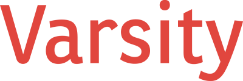Microsoft Teams collaboration platform is a collaboration and communication platform that has transformed the way people work, learn, and connect. Part of Microsoft 365, Teams is categorized as a unified communication and collaboration software (UCC) designed to integrate chat, video conferencing, file sharing, and collaboration tools into a single, seamless workspace. It’s a modern solution for a modern workforce, one that thrives on flexibility, remote work, and dynamic team structures.
The Role of UCC Software in Today’s World
Unified communication and collaboration software like Microsoft Teams collaboration platform has become indispensable for businesses, educational institutions, and nonprofits. This category of software combines multiple communication methods—instant messaging, voice calls, video conferencing—with tools for document collaboration and project management. It addresses the challenge of dispersed teams by ensuring that communication flows smoothly, files are accessible to everyone who needs them, and collaboration happens in real time, regardless of location.
Teams stands out in the crowded UCC market by leveraging Microsoft’s deep integration capabilities across its suite of productivity tools, including Outlook, Word, Excel, and SharePoint. This interoperability eliminates the need to toggle between apps, reducing friction in daily workflows.
A Brief History of Microsoft Teams collaboration platform
Microsoft Teams collaboration platform launched in November 2016 as part of Microsoft’s broader strategy to dominate the collaboration space. At its core, Teams was a response to the growing popularity of Slack, a trailblazer in workplace collaboration tools. Microsoft recognized the potential of creating a platform that combined the user-friendly nature of chat-based tools like Slack with the enterprise-grade security and scalability that businesses demand.
Teams wasn’t built in isolation. It leveraged Microsoft’s existing technologies, such as Skype for Business and SharePoint, to create a more comprehensive tool. Initially rolled out as a chat-based workspace, it quickly expanded to include robust video conferencing features, integrations with hundreds of third-party apps, and advanced security measures.
The timing of Teams’ rise couldn’t have been better. By early 2020, remote work was surging as the COVID-19 pandemic forced organizations worldwide to adapt to distributed teams. Microsoft Teams collaboration platform became a lifeline for many, experiencing unprecedented growth. By 2021, the platform boasted over 250 million monthly active users, cementing its position as a cornerstone of modern work.
Teams for Different Use Cases
What makes Teams especially unique is its adaptability. It’s not just for office workers. Educators use Teams to host virtual classrooms, nonprofits coordinate community outreach through the platform, and healthcare providers rely on it for telehealth consultations. The product’s modular design means organizations can customize their Teams environment to meet specific needs, whether it’s integrating with a donor management system for a nonprofit or using the platform to manage patient care.
A Foundation for Nonprofits
Nonprofit organizations have specific challenges—limited budgets, dispersed teams of staff and volunteers, and unique compliance requirements. Teams directly addresses these pain points by providing a low-cost or even free solution (through Microsoft’s Tech for Social Impact program) that integrates tools nonprofits already use. With Teams, nonprofits can coordinate across chapters, manage fundraising campaigns, and even deliver virtual services to the communities they serve.
Setting the Stage for the Deep Dive
In this blog, we’ll explore the key features of Microsoft Teams collaboration platform, including chat, channels, and integrations. We’ll provide tips for using it effectively, highlight common challenges and how to overcome them, and take a closer look at the special ways nonprofits can benefit from this powerful tool. Whether you’re new to Teams or a seasoned user, this guide will offer insights to help you make the most of it.
Transitioning from the origins of Microsoft Teams, it’s essential to understand why collaboration tools like Teams became a necessity for modern businesses and nonprofits alike.
Why Businesses Needed Microsoft Teams collaboration platform and Tools Like It
The rise of apps like Microsoft Teams collaboration platform, Slack, and other unified collaboration platforms wasn’t a mere trend—it was a response to the inefficiencies of traditional communication methods in modern organizations. For decades, businesses relied heavily on in-person meetings, phone calls, and email to communicate and collaborate. While these tools were effective in their time, they haven’t aged well in a world where speed, flexibility, and remote connectivity are critical.
The Limitations of Traditional Communication
Email was once heralded as a revolutionary communication tool, but it’s become synonymous with inefficiency in the workplace. Workers are inundated with an endless stream of emails, often leading to lost threads, delayed responses, and confusion about priorities. Phone calls, while more immediate, are disruptive and often lack the context needed for complex problem-solving. In-person meetings, although useful for brainstorming and rapport-building, are time-intensive, geographically limiting, and difficult to scale in today’s globalized workforce.
As businesses became more dynamic, with dispersed teams, flexible schedules, and increasing reliance on contractors and gig workers, traditional communication tools could no longer keep pace. Organizations needed a platform that was as fluid as the teams using it—something that could consolidate conversations, collaboration, and information in one accessible place.
The Rise of Collaboration Apps
Slack, launched in 2013, was one of the first platforms to redefine how teams communicate. Its chat-based interface, real-time updates, and seamless integrations resonated with users who were tired of inefficient email chains and rigid phone meetings. It set the stage for the growth of similar tools, including Microsoft Teams collaboration platform, which brought the same principles to enterprise users but with deeper integration into existing Microsoft 365 workflows.
These tools succeeded because they addressed real-world needs:
- Centralized Communication: By consolidating conversations into channels or teams, these platforms eliminate the silos created by email and fragmented communication methods.
- Real-Time Collaboration: Instant messaging and file-sharing features make it easy to collaborate on documents and projects without delay.
- Transparency: Channels and shared workspaces ensure that team members stay informed without being directly involved in every conversation.
- Integration: These platforms integrate with third-party tools, from project management software to CRM systems, making them a hub for all work activities.
Productivity in the Age of Remote Work
The COVID-19 pandemic accelerated the adoption of collaboration platforms like Microsoft Teams collaboration platform. Suddenly, remote work wasn’t a perk or exception; it was the norm. Organizations had to figure out how to keep employees connected, engaged, and productive without the structure of an office.
Microsoft Teams collaboration platform became a lifeline for remote workers, enabling them to communicate through chat and video calls, share files in real time, and stay aligned on projects through tools like Planner and OneNote. Its impact on productivity has been profound:
- Reduced Email Overload: Teams eliminates the need for endless back-and-forth emails by providing instant chat capabilities and document collaboration directly within the platform.
- Better Meeting Management: Video calls with integrated scheduling tools streamline meetings, reducing wasted time and enhancing engagement.
- Improved Focus: Features like “Do Not Disturb” allow employees to carve out focused work time without being interrupted by constant notifications.
A New Era of Interaction
Beyond improving internal collaboration, tools like Teams have reshaped how businesses interact with customers and external partners. Virtual events, customer support calls, and client presentations have all transitioned to platforms like Teams, which offer scalability and ease of use. Microsoft Teams collaboration platform’ ability to accommodate both internal and external users within the same platform makes it invaluable for hybrid work models.
For nonprofits, the impact is even more pronounced. Teams allows organizations to coordinate across multiple locations, connect with donors and volunteers through virtual events, and even deliver services remotely, from virtual tutoring to telehealth sessions.
Why Teams is Here to Stay
The need for real-time, integrated collaboration isn’t going away. If anything, the hybrid work models emerging post-pandemic make tools like Microsoft Teams collaboration platform even more essential. By bridging the gap between traditional office environments and remote work, Teams and its competitors have become foundational to how work gets done today.
This shift isn’t just about technology; it’s about enabling a more connected, efficient, and flexible way of working—one where collaboration happens seamlessly, whether employees are across the hall or across the globe.
Core Features of Microsoft Teams collaboration platform: Messaging, Teams, and Channels Explained
Microsoft Teams collaboration platform is packed with features that make communication and collaboration more streamlined than ever. At the heart of the platform are three core components: messaging, teams, and channels. These tools work together to create an environment where teams can communicate in real time, organize their work effectively, and keep everyone on the same page.
Messaging in Microsoft Teams collaboration platform: The Backbone of Collaboration
At its simplest, messaging in Microsoft Teams collaboration platform functions like an upgraded version of email, instant messaging, and texting combined. Whether you’re chatting with one person, a small group, or your entire team, messages in Teams are designed to be fast, contextual, and easy to reference later.
How Messaging Works
- Starting a Conversation:
- Navigate to the Chat tab in Teams to start a one-on-one or group conversation.
- You can type your message, attach files, or even tag someone by typing @ followed by their name to ensure they’re notified.
- Rich Text Formatting:
- Unlike many other messaging platforms, Teams supports rich text formatting. Bold headings, bullet points, and hyperlinks can make your messages clear and professional.
- Persistent Chat History:
- Unlike phone calls or even in-person meetings, all conversations in Teams are saved automatically. This means you can search for old messages or files long after a conversation has ended.
- Reactions and Replies:
- With tools like emojis and threaded replies, messages in Teams stay interactive and organized. React to a colleague’s message with a thumbs-up to acknowledge it without cluttering the chat.
Use Case: Messaging in a Nonprofit Setting
Imagine a nonprofit’s grant writing team working on a major funding proposal. Instead of sending countless emails, they use Teams messaging to:
- Quickly share draft updates or feedback.
- Tag specific team members who need to address particular sections.
- Ask questions in real-time without waiting for the next scheduled meeting.
This reduces delays, ensures clarity, and keeps the team on track to meet their deadline.
Add Your Heading Text Here
While messaging is great for one-off conversations, teams and channels provide the structure needed for ongoing collaboration.
What Is a Team?
A team in Microsoft Teams collaboration platform is a virtual workspace created for a specific group of people who need to work together regularly. For nonprofits, this could be the entire organization, specific departments like fundraising or marketing, or even special projects like a community outreach campaign.
What Are Channels?
Channels are the subsets of a team. Think of them as dedicated spaces for specific topics, tasks, or discussions. Each team can have multiple channels, which makes it easy to separate conversations by theme without cluttering the main workspace.
- Standard Channels: Open to all members of a team, these are great for general discussions. For example, a nonprofit might have a “Fundraising Events” channel for brainstorming and planning.
- Private Channels: Restricted to selected team members, private channels are ideal for sensitive discussions, such as budget planning or HR matters.
How to Set Up and Use Teams and Channels
- Create a Team:
- Navigate to the Teams tab, click Join or create a team, and follow the prompts to set up a new team.
- Name the team clearly, like “Community Outreach 2024,” and add relevant members.
- Add Channels:
- Click on the team name, select Add channel, and name it based on the topic or function, such as “Volunteer Recruitment” or “Donor Communications.”
- Set privacy settings (standard or private) and add a description if needed.
- Post Messages and Files:
- Within a channel, team members can post updates, ask questions, and share files. Each message stays within its designated channel, making it easy to find later.
- Collaborate on Documents:
- Channels integrate with tools like Word, Excel, and PowerPoint. Team members can work on the same document simultaneously without leaving the channel.
Use Case: Teams and Channels in a Nonprofit
Let’s say a nonprofit is planning its annual gala. Here’s how they might use Teams and Channels:
- Team: “Annual Gala 2024” is created to bring together everyone involved in the event.
- Channels:
- “Sponsorship Outreach” to track which companies have been contacted.
- “Volunteer Coordination” to assign tasks like event setup and guest registration.
- “Marketing and Promotions” for social media posts, press releases, and invitations.
Within each channel, members can:
- Assign tasks using the Planner app integration.
- Share timelines and checklists as Excel files.
- Host meetings to discuss progress using Teams’ built-in video conferencing.
The Benefits of Teams and Channels
- Clarity and Focus: By separating conversations into channels, Teams prevents unrelated discussions from derailing critical work.
- Transparency: Team members can easily catch up on updates by reviewing channel activity, even if they miss a meeting.
- Collaboration: Files, conversations, and tools are all in one place, eliminating the need to jump between platforms.
Microsoft Teams collaboration platform’ messaging, teams, and channels empower organizations—especially nonprofits—with the tools they need to work efficiently and collaboratively. These features allow teams to stay connected, organized, and productive, even in complex or resource-limited environments. By leveraging these tools, nonprofits can focus on their mission while ensuring their internal operations are as smooth and effective as possible.
Tips for Using Microsoft Teams collaboration platform Effectively
Microsoft Teams collaboration platform is a powerful collaboration tool, but like any technology, its effectiveness depends on how you use it. Below are practical tips to help you get the most out of Teams, answer common questions about its use, and address potential challenges organizations face when integrating it into their workflows.
How Best to Organize Your Teams
Proper organization of your Teams environment is crucial for maximizing productivity and minimizing confusion. Here are some best practices:
- Create Teams Based on Organizational Structure or Projects:
- Department-Based Teams: Set up teams for each department, such as “Marketing,” “Finance,” or “Development.” Each department can then create channels for specific functions or ongoing projects, like “Ad Campaigns” or “Monthly Budgets.”
- Project-Based Teams: For cross-departmental initiatives, such as a fundraising event or a system implementation, create a dedicated team. These teams should dissolve after the project is complete to avoid clutter.
- Limit the Number of Teams:
- Too many teams can overwhelm users. Consolidate where possible and avoid creating redundant or overlapping teams.
- Use Naming Conventions:
- Consistent naming (e.g., “Dept_[TeamName]” or “Proj_[ProjectName]”) makes it easier for users to find what they need.
- Govern Team Creation:
- Organizations should establish clear policies about who can create new teams to prevent sprawl and disorganization.
When to Use a Team Channel vs. a Chat Group
A common question is when to use channels within a team versus creating a group chat. Here’s a guideline to help:
- Use Team Channels When:
- The conversation is ongoing and will involve multiple topics over time (e.g., an annual campaign or department operations).
- You need to keep a record of the discussion and decisions for future reference. Channels are great for maintaining transparency, as everyone in the team can see the activity.
- File collaboration or integration with tools like Planner or OneNote is essential.
- Use Chat Groups When:
- The conversation is short-term or informal, such as coordinating lunch plans or asking quick questions.
- The participants are from different teams or departments and don’t require a permanent space for collaboration.
- Privacy is essential, as chat groups are not visible to others in the organization.
Should My Organization Allow Both Slack and Teams?
It’s common for organizations to debate whether to use a single platform or allow departments to choose between tools like Slack and Teams. While having both might seem like a good way to offer flexibility, it often leads to inefficiencies.
Downsides of Using Both Tools:
- Fragmented Communication:
- Team members might not know where to look for updates, leading to missed messages and confusion.
- Increased Costs:
- Paying for licenses for both platforms is a waste of resources, especially when Teams offers enterprise-level integration.
- Security Risks:
- Managing security across multiple tools increases complexity and the likelihood of data breaches.
Recommendation:
Standardize on a single platform. For organizations already using Microsoft 365, Teams is the natural choice because of its seamless integration with tools like Outlook, SharePoint, and OneDrive.
Why Have Email at All If We Can Work Faster in Teams?
This is a valid question. Teams offers real-time communication that often feels faster and more effective than email. However, email still has its place:
When to Use Email:
- External Communication:
- Email remains the standard for formal communication with people outside your organization, such as donors, vendors, or clients.
- Official Documentation:
- Contracts, proposals, and formal announcements are better suited to email for archival and compliance purposes.
- Asynchronous Communication:
- For messages that don’t require an immediate response, email can help reduce the pressure of real-time interaction.
When to Use Teams Instead of Email:
- Collaborative Work:
- Use Teams for brainstorming sessions, group discussions, or working on documents in real time.
- Quick Updates:
- Teams is ideal for asking questions, sharing status updates, or solving immediate problems.
Tip: Integrate Teams and Outlook
- Use the integration between Teams and Outlook to move seamlessly between the two. For example, you can forward an important email into a Teams channel for discussion or schedule a Teams meeting directly from an email thread.
Balancing Technology and Workflow
The key to using Microsoft Teams collaboration platform effectively is striking a balance. By organizing your teams thoughtfully, using channels and chats appropriately, and being mindful of when to use Teams versus other tools, your organization can improve communication, reduce inefficiencies, and stay focused on its mission.
For nonprofits, where resources are often limited, choosing and standardizing on a single platform like Teams can maximize impact without overcomplicating workflows. With the right strategies in place, Teams becomes more than just a communication tool—it becomes a central hub for achieving your organizational goals.
No platform is perfect, and it’s crucial to acknowledge the limitations of Microsoft Teams and similar collaboration tools. Here’s an in-depth look at the challenges and how to navigate them.
Challenges and Shortcomings of Collaboration Tools: A Focus on Microsoft Teams collaboration platform
Collaboration platforms like Microsoft Teams collaboration platform and Slack have revolutionized workplace communication, offering real-time messaging, file sharing, and integration with various applications. However, they are not without their challenges. Understanding these shortcomings is crucial for organizations aiming to optimize their use.
Common Challenges in Collaboration Tools
- Overload of Notifications:
- Issue: Users often experience a barrage of notifications, leading to distraction and reduced productivity.
- Impact: Important messages may be missed amid the noise, and constant alerts can disrupt deep work.
- Integration Complexities:
- Issue: While these platforms integrate with numerous apps, managing and maintaining these integrations can be complex.
- Impact: Improper integration may lead to data silos or security vulnerabilities.
- Learning Curve:
- Issue: New users may find the array of features overwhelming.
- Impact: Time and resources are required for training to ensure effective use.
- Security Concerns:
- Issue: Sensitive information shared on these platforms can be vulnerable if not properly secured.
- Impact: Data breaches can occur if security protocols are not strictly followed.
Specific Shortcomings of Microsoft Teams collaboration platform
- User Interface Complexity:
- Issue: Some users find the interface cluttered and unintuitive.
- Impact: Difficulty in navigation can hinder efficient communication and collaboration.
- Performance Issues:
- Issue: Reports of slow performance, especially during video calls or when handling large files.
- Impact: Delays can disrupt meetings and workflow.
- Limited Customization:
- Issue: Compared to competitors like Slack, Teams offers fewer options for customization.
- Impact: Users may find it challenging to tailor the platform to their specific needs.
- Integration Limitations:
- Issue: While Teams integrates well with Microsoft products, integration with third-party apps can be less seamless.
- Impact: Organizations using a diverse set of tools may face challenges in creating a cohesive workflow.
Recent Feature Requests and Product Complaints
- Threaded Conversations:
- Request: Users have long requested the ability to have threaded conversations to keep discussions organized.
- Update: Microsoft announced that threaded conversations will begin testing with customers later this year, with broad availability anticipated by mid-2025.
- Combined Chats and Channels View:
- Request: A unified view for chats and channels to streamline navigation.
- Update: Microsoft is introducing a combined UI for chats and channels, with a public preview expected in November 2024.
- Feedback Mechanism:
- Complaint: Users have expressed difficulty in providing feedback or reporting issues within Teams.
- Response: Microsoft has provided guidance on how to give feedback directly through the Teams interface.
- Privacy Concerns:
- Complaint: There have been concerns about data privacy, especially in educational settings.
- Incident: Microsoft faced privacy complaints in Austria over its education program, highlighting the need for stringent data protection measures.
Key Differences Between Teams and Slack
- Integration Ecosystem:
- Slack: Offers extensive integrations with over 2,000 third-party apps, providing flexibility for organizations using diverse tools.
- Teams: Integrates deeply with Microsoft 365 applications but has fewer third-party integrations.
- User Interface:
- Slack: Known for its clean and intuitive interface, making it user-friendly.
- Teams: Offers a more feature-rich interface, which some users find cluttered.
- Customization:
- Slack: Provides more options for customization, allowing users to tailor the platform to their preferences.
- Teams: Offers limited customization options, focusing on a standardized experience.
- Pricing:
- Slack: Operates on a freemium model, with advanced features available in paid plans.
- Teams: Included in Microsoft 365 subscriptions, which can be cost-effective for organizations already using Microsoft products.
While collaboration tools like Microsoft Teams collaboration platform and Slack have significantly enhanced workplace communication, they are not without their challenges. Organizations must be aware of these shortcomings and actively seek solutions, such as providing adequate training, managing integrations carefully, and staying informed about updates and new features. By doing so, they can maximize the benefits of these platforms while mitigating potential drawbacks.
Bringing together the strengths and weaknesses of Microsoft Teams, let’s answer the big question: Is Teams the right choice for your organization?
Is Microsoft Teams collaboration platform Right for Your Organization?
Collaboration tools like Microsoft Teams collaboration platform have reshaped how organizations communicate, share information, and work together. This article has explored Teams’ features, benefits, and challenges, offering insights into how it compares to other tools like Slack and traditional communication methods. Now, the question remains: should every organization—especially nonprofits and readers of this article—adopt Teams as a core collaboration tool?
Key Takeaways
- Teams Provides Comprehensive Collaboration Tools:
- Teams integrates chat, video conferencing, file sharing, and third-party app integrations into a single workspace.
- Features like channels and teams help organize communication, ensuring clarity and focus across departments and projects.
- Teams Is Particularly Valuable for Nonprofits:
- Nonprofits benefit from Microsoft’s low-cost or free offerings and robust integration with tools like SharePoint and Planner.
- The platform helps manage volunteers, coordinate fundraising campaigns, and deliver remote services effectively.
- Challenges Exist but Are Manageable:
- Common issues like notification overload, performance hiccups, and limited customization can be mitigated through training, governance policies, and staying updated on new features.
- Teams’ deep integration with Microsoft 365 makes it a natural choice for organizations already using that ecosystem.
- The Competition and Context Matter:
- Compared to competitors like Slack, Teams excels in enterprise-level integration but lags slightly in customization and third-party app diversity.
- The choice between Slack, Teams, or no tool at all should consider the organization’s size, complexity, and existing workflows.
Should Your Organization Adopt Teams?
Why Teams Should Be Part of Your Toolkit:
- Scalability and Flexibility: Teams works equally well for small nonprofits, large enterprises, and everything in between. Its modular design ensures it can grow with your organization.
- Enhanced Productivity: By consolidating communication and collaboration tools, Teams reduces the time wasted on switching between apps or hunting for information.
- Support for Remote and Hybrid Work: Teams is designed for today’s workforce, enabling seamless collaboration whether employees are in the office, at home, or on the go.
When Teams Might Not Be the Right Fit:
- If your organization doesn’t use Microsoft 365, Teams may feel less intuitive or integrated than competitors like Slack.
- Very small teams or those with limited digital needs may find simpler tools sufficient, such as basic email and file-sharing apps.
What’s the Alternative?
Choosing not to use a dedicated collaboration platform at all is increasingly untenable in today’s work environment. Without a tool like Teams, organizations often default to fragmented systems of emails, scattered cloud storage, and inconsistent communication. This lack of cohesion leads to inefficiencies, miscommunication, and missed opportunities for innovation.
Final Verdict
For most organizations, especially nonprofits and those using Microsoft 365, adopting Teams is a no-brainer. It provides a unified, scalable platform for modern collaboration. While it has its shortcomings, the benefits far outweigh the challenges—particularly when proper training and governance are in place.
If your organization hasn’t yet embraced a collaboration tool or is still relying solely on traditional methods, Teams offers an opportunity to modernize and streamline your operations. It’s not just a tool for communication; it’s a foundation for building stronger, more connected, and more productive teams.