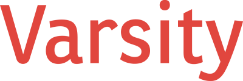Why This Matters
For nonprofits, every dollar counts — especially when investing in cloud infrastructure. Azure Virtual Desktop (AVD) can be a cost-effective solution if you match the right virtual desktop resources to the right type of user. Over-provisioning can waste hundreds or thousands of dollars a year, while under-provisioning can slow down mission-critical work and frustrate staff.
This guide provides practical advice for choosing the right resources and pricing guidance for common nonprofit roles, so you can build a cost-controlled, right-sized plan.
Understanding Azure Virtual Desktop Plans
Azure pricing depends on three main factors: VM size (vCPU and RAM), usage model (multi-session vs. dedicated desktops), and runtime (always-on vs. scheduled business-hours). Other factors like storage tier, region, and Microsoft licensing (Business Premium, E3/E5) can also affect costs.
Role-Based Recommendations
CFO / Director of Finance (Power User)
CFOs or finance directors typically work with large Excel spreadsheets, complex databases like QuickBooks or donor CRMs, and perform heavy report generation and data analysis. They often use multiple monitors and require high performance.
For this role, a dedicated VM or a low-density multi-session setup with 8 vCPU, 32 GB RAM, and premium SSD storage is recommended. A suitable VM SKU would be D8s_v5 or equivalent. Running business hours plus occasional month-end overtime would cost around $200–$250 per user per month. Under-sizing can lead to slow report processing, Excel crashes, and frustration during audits or grant reporting.
Advancement Director (Heavy Media & Browsing)
Advancement directors manage web-based donor tools, attend frequent video calls, handle large PDFs and media files, and use office applications.
A multi-session host with about four users per VM, 8 vCPU, 16–32 GB RAM, and standard SSD storage works well. Estimated VM SKU is D8as_v5 or equivalent, with business-hours runtime costing roughly $75–$110 per user per month. Under-sizing can cause lag during video meetings or slow file handling.
Standard Office User
Standard office users primarily use Outlook, Word, Excel, PowerPoint, and web-based tools like Salesforce or Google Docs, with occasional file downloads and uploads.
A multi-session VM shared by six to eight users, 4 vCPU, 16 GB RAM, and standard SSD storage is sufficient. Estimated cost per user per month is $40–$60. Minor slowdowns may occur during high-traffic periods or with many browser tabs.
Case Worker (Light User)
Case workers generally perform light tasks like Outlook, browser-based case management (Salesforce, Apricot, Penelope), and simple data entry.
They can share a multi-session VM with 10–12 users, 4 vCPU, 8 GB RAM, and standard HDD or SSD storage. Monthly costs are approximately $25–$35 per user. Light workloads are generally handled well in shared environments, with minimal performance risks.
Sample Monthly Costs (Business-Hours, Azure West US)
CFOs or Finance Directors need a dedicated VM with 8 vCPU and 32 GB RAM for one user, at about $220 per month. Advancement Directors can share a multi-session VM with 8 vCPU and 32 GB RAM among four users, costing roughly $95 per month per user. Standard Office Users share a multi-session VM with 4 vCPU and 16 GB RAM among six users, at $50 per month per user. Case Workers can share a multi-session VM with 4 vCPU and 8 GB RAM for ten users, costing around $30 per month per user. Prices exclude Microsoft licensing.
Tips for Controlling Costs
- Choose multi-session setups for lighter roles to reduce per-user costs.
- Use business-hour schedules; shut down VMs after hours unless 24/7 access is needed.
- Pilot new setups with a small group before scaling.
- Monitor CPU, memory, and disk usage with Azure Monitor, and resize if underused.
- Avoid “set and forget” setups — unused or oversized VMs can silently drive up costs.
Next Steps
Start by reviewing your team’s workloads and deciding which roles require dedicated resources and which can share multi-session desktops. Piloting AVD with a few users first can ensure you’re right-sizing your environment. For personalized guidance and support, contact our team — we’re here to help your nonprofit maximize performance while staying cost-effective.