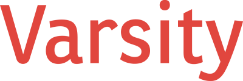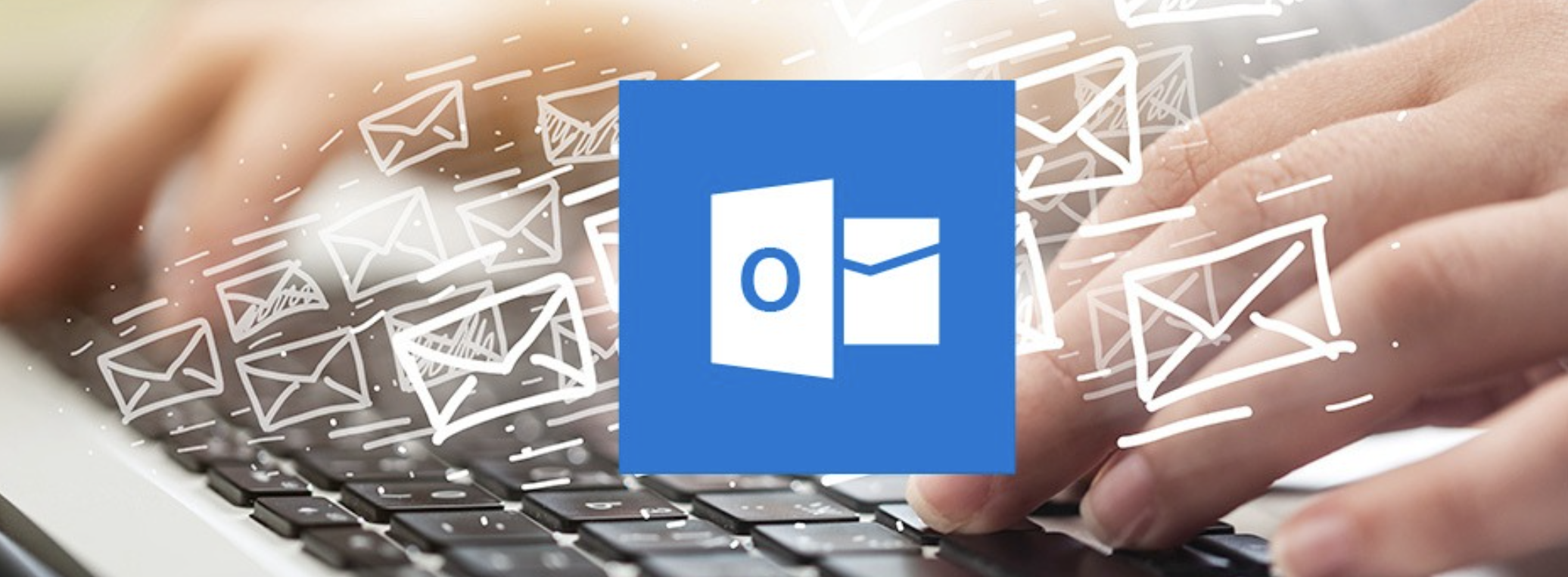Whether you’re already working within the Microsoft 365 ecosystem, managing emails and calendars through Outlook, or considering a move to the latest version of Outlook 365, this guide is designed for you. The reality is that many professionals and organizations already have access to powerful features—yet underutilize them due to lack of visibility or guidance. This guide is more than just a walkthrough of recent updates; it’s an invitation to rethink how productivity tools like Outlook can transform your daily workflow. As we explore the updates for 2025, I’ll show you how identifying and using features that you may already have access to can be a game changer for your organization’s efficiency.
Table of Contents
- Scheduling Assistant Enhancements
- Introducing the Scheduling Poll Feature
- Email View and Conversation Improvements
- Microsoft To Do Integration
- New Usability Features
- Integrating with Microsoft Teams
- Mobile Outlook Updates
- Use Cases by Industry
- Outlook Power Features
- Accessibility and Inclusive Design
- FAQ
Scheduling Assistant Enhancements
Scheduling meetings can often be one of the most time-consuming tasks in your workday—especially when coordinating with people across departments or time zones. Outlook’s upgraded Scheduling Assistant tackles this pain point head-on, offering visual clarity and real-time availability snapshots. These improvements mean less email back-and-forth and more time spent actually collaborating.
Key Features:
– Improved grid layout for time slots
– Combined availability view
– Updated multi-time zone support
– Send invite directly from the scheduling pane
How to Use:
1. Open Calendar in Outlook
2. Click “New Meeting”
3. Add attendees
4. Select “Scheduling Assistant”
5. Choose a free time slot
6. Click “Send”
Introducing the Scheduling Poll Feature
Meetings should never require detective work. The Scheduling Poll feature eliminates ambiguity by allowing invitees to vote on proposed times—streamlining planning even when multiple stakeholders are involved. If you’ve struggled with coordination in the past, this tool will feel like a breath of fresh air. Plus, it’s built right into Outlook, so no extra plugins or workarounds are needed.
Steps:
1. Create a new meeting
2. Click “Scheduling Poll”
3. Select time options
4. Customize settings
5. Insert poll into email
Watch a demo: https://www.youtube.com/watch?v=bMmOjJrlqPA&utm_source=chatgpt.com
Email View and Conversation Improvements
How many times have you searched for an old email thread only to get lost in a flood of replies and forwards? Outlook’s revamped conversation view intelligently organizes related messages into cohesive threads. This means fewer clicks, faster referencing, and a clearer understanding of email histories—especially in long-term client or team correspondence.
Steps:
1. Go to “View”
2. Enable “Show as Conversations”
3. Apply to all or current folder
Microsoft To Do Integration
One of the most powerful features of Outlook 365 is how seamlessly it connects to Microsoft To Do. If you’ve ever flagged an email and then forgotten to follow up, this integration is your solution. Tasks created from flagged emails are synced in real-time to To Do, making your inbox a launching pad for action rather than a repository of missed opportunities.
Steps:
1. Flag an email in Outlook
2. Open Microsoft To Do
3. Find it under “Flagged Email” list
4. Add to “My Day” or categorize as needed
New Usability Features
Usability might seem like a minor improvement, but it’s where real productivity gains are often hiding. Outlook now offers cleaner layouts, customizable toolbars, and dark mode improvements that reduce eye strain—especially helpful during long workdays. These enhancements don’t just make Outlook look better—they make it easier to navigate and more pleasant to use.
Features include:
– Customizable toolbar and pinning
– Dark Mode enhancements
– Advanced Search refinements
– Better screen reader support
Integrating with Microsoft Teams
Communication silos cost time and reduce transparency. Outlook 365 now integrates more tightly than ever with Microsoft Teams. This means you can email, chat, or jump into a video call without switching contexts. Whether you’re collaborating with internal teams or external clients, these integrations bring your communication tools into one cohesive experience.
Steps to Email a Teams Channel:
1. Click the “…” beside a channel in Teams
2. Select “Get email address”
3. Paste it into an Outlook email
Mobile Outlook Updates
Today’s professionals aren’t tied to their desks—and Outlook recognizes that. With enhanced mobile support, including voice dictation and AI-suggested replies, you can stay responsive and efficient wherever you are. These updates aren’t just conveniences; they’re lifelines for mobile productivity in today’s flexible workplace.
Mobile features include:
– Focused Inbox customization
– Swipe action personalization
– Voice email dictation with AI
– Suggested replies for quick response
Use Cases by Industry
Different industries have different needs—but one thing remains constant: communication and scheduling are critical. This section provides real-world scenarios that show how nonprofits, educators, and executives can apply Outlook 365’s features in ways that directly support their goals and workflows. If you’ve ever wondered how to translate software capabilities into strategic wins, these examples are for you.
Nonprofits:
– Use polls to schedule with donors
– Flag grant-related emails for To Do tracking
Educators:
– Plan recurring classes in Teams
– Use “My Day” to manage student follow-ups
Executives:
– Set categories for investor reports
– Use rules to delegate emails
Outlook Power Features
Hidden beneath the familiar interface of Outlook are some serious power tools. Features like Quick Steps and Rules allow you to automate repetitive tasks, while pinned emails and categories help you prioritize what matters most. Learning to use these features effectively is like hiring a personal assistant who knows exactly how you work.
Power Features to Explore:
– Quick Steps: Automate multi-step actions
– Rules: Triage emails automatically
– Pinned Emails: Keep priority emails at the top
Accessibility and Inclusive Design
Inclusion isn’t optional—it’s essential. Microsoft continues to push accessibility forward with features that ensure everyone can use Outlook effectively. Whether you rely on screen readers, need keyboard-only navigation, or are sending emails to a diverse audience, Outlook 365 offers built-in tools to help you communicate clearly and accessibly.
Features include:
– Screen reader compatibility
– Accessibility checker in emails
– Keyboard-only navigation enhancements
FAQ
What is Microsoft Outlook 365?
A cloud-based email and calendar solution with task, contact, and Teams integrations.
Can I use Microsoft To Do with Outlook?
Yes. Flagged emails automatically sync with To Do tasks.
How do I enable Conversation View?
Go to View > Show as Conversations. Choose your folders.
Is there AI in Outlook?
Yes, Microsoft Copilot helps draft responses, summarize threads, and schedule intelligently.
Final Thoughts
Microsoft Outlook 365 in 2025 is more than just an email app—it’s a productivity powerhouse. From smart scheduling to task integration and mobile flexibility, these tools are designed to keep professionals and teams focused and effective. Be sure to experiment with the features covered here and make Outlook your hub for collaboration, task planning, and communication.