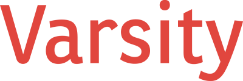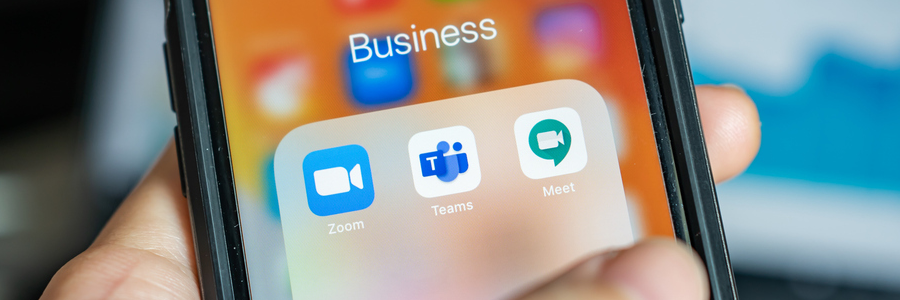1) Why Schedule Send in Microsoft Teams Matters
Chat tools are fast–but that speed comes at a cost. Without clear norms, after-hours pings blur the line between work and personal life. This constant connectivity creates stress, even when no one expects a reply immediately. Harvard Business Review notes that unclear expectations around responsiveness drive burnout and missed deadlines.
Research from Virginia Tech confirms that simply anticipating after-hours messages increases anxiety for employees and their families. Meanwhile, the Wall Street Journal highlights how work is spilling into evenings due to meetings and messages.
Leaders who want sustainable performance need cultural guardrails and practical habits. Microsoft Teams Schedule Send is one small feature that, when used intentionally, protects focus while keeping teams connected.
2) What is Schedule Send in Microsoft Teams?
Schedule Send in Teams lets you plan messages in advance so they reach your team at the right time–without creating stress.
Schedule Chat Messages
- Open a chat and compose your message.
- Click Actions and apps (+) → Schedule message.
- Pick the date and time. Teams sends it automatically.
Schedule Channel Messages
- In a team channel, start your post.
- Click + → Schedule message → set date/time.
- Edit or cancel before it posts.
Microsoft rolled out scheduled chat messages in late 2022 and now includes channel scheduling–so you can time both one-to-one messages and broader team announcements.
3) How Schedule Send Improves Work-Life Balance
Harvard Business Review emphasizes that leaders should set norms for timing and urgency–and make the right behavior easy. Schedule Send aligns intent (“I want to share this”) with respect (“I don’t want to interrupt your evening”).
Pair scheduled messages with Quiet Hours in Teams or Viva Insights. Notifications are muted during off-hours, so employees can disconnect and return sharper.
4) High-Impact Use Cases for Microsoft Teams Schedule Send
- Nudge, don’t nag: natural reminders
- Pre-meeting reminders: Schedule a “see you soon” message an hour before a meeting with agenda and files.
- Deadline checkpoints: Draft anytime, schedule for 10 a.m. in the recipient’s time zone. Example:
“Friendly checkpoint: if blockers pop up today, drop them here by 3 p.m.”
- Customer follow-ups: Queue messages for the customer’s local morning to improve visibility while respecting off-hours.
- Boost morale at the right time
- Monday momentum: Schedule short wins + priorities posts for 9:15 a.m. on Mondays. Keep it 3 bullets, 3 links.
- Mid-week lift: Use Praise in Teams/Viva Insights; draft anytime, schedule mid-morning delivery.
- Friday reflections: Ask “What went well? What did we learn?” and turn responses into Monday shout-outs.
- Protect personal time without losing momentum
- Draft messages after hours if needed, but schedule for next day. Avoiding late-night deliveries reduces anticipatory stress.
- Encourage Quiet Hours/Days on mobile; Viva Insights can enforce organization-wide Quiet Time
5) Microsoft Teams Schedule Send: Timing Playbook
Working hours windows (default):
- Americas: 9–11 a.m. local
- EMEA: 9–11 a.m. local
- APAC: 9:30–11:30 a.m. local
Channel fit:
- Chat = short coordination, quick questions, “need eyes on this” nudges
- Channel posts = updates, decisions, or artifacts for a broader audience. Schedule so messages appear when people are online
Urgency labeling:
- Examples: “FYI–No action tonight” or “Non-urgent; review tomorrow.”
Exceptions path:
- True emergencies = incident channel or phone. Everything else = Schedule Send
6) Sample Microsoft Teams Schedule Send Messages
Encouragement (Tue 10 a.m.):
Team, last week’s bug bash closed 37 tickets–amazing! @Amina @Luis your notes sped up fixes. This week: performance regressions; details in the spec. You’ve got this.
Customer nudge (2 business days before deadline, 9:15 a.m.):
Hi Sam–friendly reminder that signing the SOW unlocks your kickoff slot next week. Reply with questions; otherwise we’ll hold the slot through Friday.
Well-being normalization (Mon 8:55 a.m.):
Reminder: No expectation of after-hours responsiveness. Draft off-hours? Use Schedule Send. Set Quiet Hours on mobile.
7) How to Schedule Messages in Microsoft Teams
Chat (1:1 or small group)
- Compose your message
- Click + → Schedule message
- Pick date/time → Send
Channel post
- Start a conversation → click + → Schedule message
- Set date/time → Post
Mute off-hours notifications (mobile)
- Teams mobile → Notifications → Block during quiet hours
- Or use Viva Insights → Quiet Time
8) Why Microsoft Teams Schedule Send Improves Outcomes
- Reduces stress: Off-hours deliveries drop, improving well-being
- Increases visibility: Messages land when recipients are active
- Clarifies culture: Scheduling + Quiet Hours signals leadership values focus and rest, improving engagement and performance
- 30-Day Schedule Send Rollout Plan
Week 1: Publish a short policy on scheduling, labeling urgency, and incident channels.
Week 2: Share a 2-minute screencast on scheduling chats/channels and Quiet Hours. Managers model behavior.
Week 3: Implement Monday wins, mid-week Praise, Friday reflection–all scheduled mid-morning.
Week 4: Compare off-hours message volume month-over-month; check focus and energy.
Final Thought
At the end of the day, Schedule Send in Microsoft Teams isn’t just a feature–it’s a mindset. It’s about sending messages thoughtfully, protecting your team’s focus, and reclaiming your own personal time. Pair it with Quiet Hours, and you’ve got a simple, practical way to keep momentum going without burning out.
So go ahead–draft that message tonight, schedule it for tomorrow morning, and enjoy the peace of mind that comes with knowing your work will land at the right time. Your future self (and your team) will thank you.