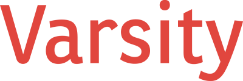Take charge of your computing experience by building your own PC. This guide will walk you through every step, from planning and selecting components to assembling your system, helping you create a machine perfectly tailored to your needs.
Start with a plan
Before jumping into shopping or assembling your PC, you should first consider three key factors: your primary use case, budget, and available physical space. Are you building a machine for basic productivity tasks, or do you need a powerhouse for video editing or 3D modeling? Defining its purpose will help you pick the right components.
Next, set a realistic budget. While it’s easy to get carried away with premium features and name-brand components, careful planning will help you invest in what truly matters without overspending on unnecessary extras.
Finally, think about your physical space. Will your PC sit on your desk or fit into a compact setup? If space is limited, a smaller case might be a better choice. But take note that smaller cases can only accommodate smaller cooling components.
By addressing these practical considerations upfront, you’ll save yourself time, effort, and frustration when it’s time to start building.
Gather the essential components
At the core of any PC are the following key components:
- Case
- Motherboard
- Central processing unit (CPU) or processor
- Graphics processing unit (GPU) or graphics card
- Storage
- Random-access memory (RAM) or memory
- Power supply unit (PSU)
- Cooling system
Case
A PC case is more than just a visual element; it plays a vital role in hardware organization and cooling efficiency. Cases come in different sizes, including compact mini-towers, standard mid-towers, and spacious full towers. Make sure to pick a case that can comfortably house your chosen components, with enough room for cables, proper airflow, and piping if needed.
Motherboard
The motherboard serves as the central hub connecting all your computer’s components. It’s important to choose one that’s compatible with your processor (Intel or AMD) and supports the features you need, such as PCIe slots for your GPU and enough M.2 slots for fast storage.
Processor
The CPU is the brain of your computer, controlling everything from basic tasks to demanding processing power for complex applications. If you’re building a system for heavy photo and video editing, invest in a high-performance processor with multiple cores and a fast clock speed. A powerful CPU enables smooth multitasking, faster rendering, and seamless operation of resource-intensive software. On the other hand, if your needs are limited to basic productivity tasks, a more modest processor will be more than sufficient.
Graphics card
A GPU is responsible for rendering images and videos on your screen. If you regularly perform resource-intensive tasks, such as video editing or 3D rendering, or intend to also use your PC for gaming, get a dedicated GPU to achieve optimal performance. On the other hand, for lighter activities such as basic photo editing or everyday computing, an integrated GPU (i.e., built into the CPU) provides a more cost-effective option without compromising functionality.
Storage
In modern PC builds, solid-state drives (SSDs) are a must-have for fast and efficient storage. They deliver significantly quicker writing times and data access compared to traditional hard drives.
For the best performance, it’s best to have a minimum of 256 GB SSD for your operating system and at least 1 TB of SSD storage for media and other files.
Memory
It’s important to have enough RAM for smooth multitasking and handling resource-intensive tasks. For most users, 16 GB is the sweet spot, providing enough capacity for everyday applications, browsing, and light creative work. However, content creators or professionals working with large files, 3D rendering, or advanced software may find that 32 GB or more offers the performance boost they need to work efficiently without any slowdowns.
Power supply
A high-quality PSU safeguards your components from power surges, ensures stable power delivery, and protects against damage from voltage fluctuations. Investing in a reliable PSU not only extends the lifespan of your hardware but also enhances the efficiency and stability of your entire setup.
Assemble your PC
Once you’ve gathered all the essential components, it’s time to put everything together. Start by setting up a clean, flat workspace. You’ll need a Phillips-head screwdriver and, ideally, the manuals that came with your hardware for guidance.
Here’s a step-by-step guide to assembling your PC:
- Install the CPU and cooler: Place the processor into the motherboard socket, apply thermal paste (if it’s not pre-applied), and attach the CPU cooler.
- Install the memory and storage: Insert your RAM sticks into the correct slots and fasten your M.2 SSD or other storage device onto the motherboard.
- Mount the motherboard: Position the motherboard in your case and screw it into place, making sure the ports align with the back of the case.
- Install the power supply: Position the PSU in its designated spot within the case and secure it. Wait to plug in the cables until later.
- Install the GPU: Insert your graphics card into the PCIe slot on your motherboard, then secure it with screws.
- Connect the power cables: Attach the appropriate power cables to the motherboard, CPU, and GPU, double-checking that all connections are secure.
Booting up and installing Windows
Once everything is connected, turn on your PC to check if everything is working. If it doesn’t boot, double-check your connections and check your power supply. Once the system powers up, insert your USB drive with the Windows installer and follow the on-screen prompts to install the operating system.
Whether you’re considering building your own PC or facing any other tech-related challenges, our expert IT team is here to help. Contact us today for tailored advice, troubleshooting, and support.