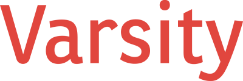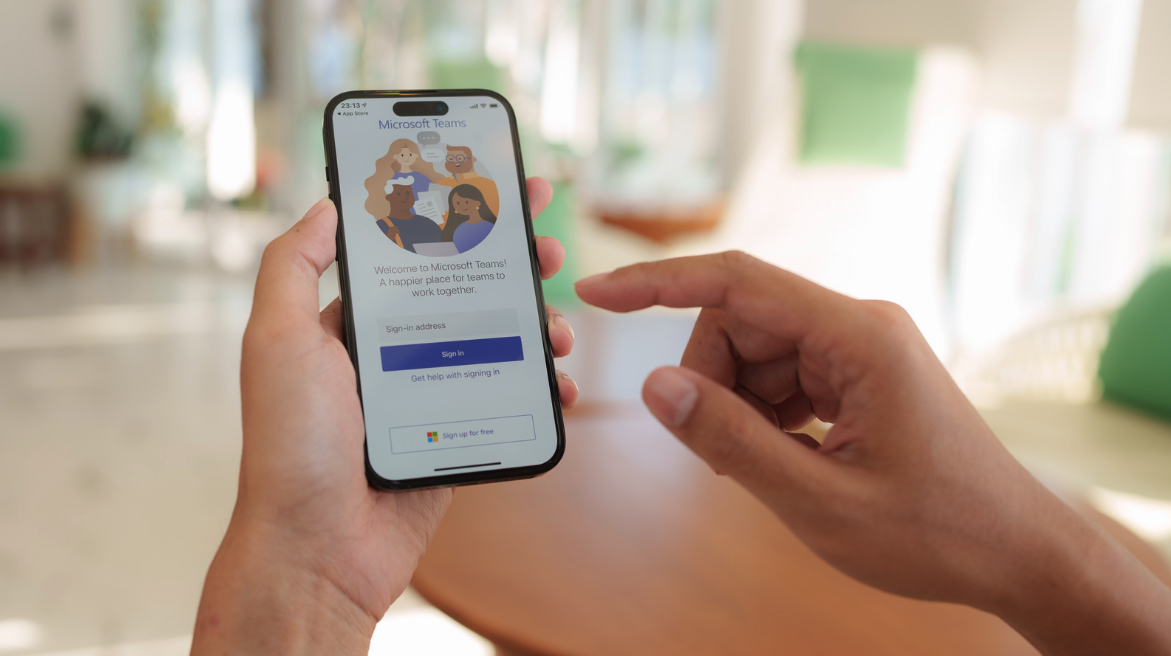Microsoft Teams is a popular communication and collaboration tool that is widely used by businesses and organizations worldwide. With its extensive range of features and capabilities, Microsoft Teams has become an essential tool for remote teams, enabling users to collaborate effectively and stay connected regardless of their location.
Recently, Microsoft Teams has introduced a new feature that allows users to sign in to two different companies on the mobile app. This feature has been welcomed by users who work with multiple companies or have multiple accounts, as it makes it easier to switch between accounts and access all the necessary information.
In this blog post, we will discuss the new feature of Microsoft Teams that allows users to sign in to two different companies on the mobile app, its benefits and drawbacks, and how it can be used to improve productivity and collaboration.
Benefits:
Switch Between Accounts Easily
The primary benefit of signing in to two different companies on Microsoft Teams mobile is that users can switch between accounts easily without having to log out and log back in. This is especially useful for users who work with multiple companies or have multiple accounts, as they can easily switch between accounts and access all the necessary information without having to go through the hassle of signing in and out repeatedly.
Improve Productivity
By signing in to two different companies on Microsoft Teams mobile, users can improve their productivity by keeping all their work-related communication and collaboration in one place. This means that they don’t have to switch between different apps or platforms to access different accounts or communication channels, which can save time and improve efficiency.
Separate Personal and Professional Accounts
Another significant benefit is that users can keep their personal and professional accounts separate. This is particularly important for users who use the same device for personal and work-related tasks. By signing in to two different companies, users can keep their personal and professional accounts separate, ensuring that sensitive information is not shared unintentionally.
Enhanced Collaboration
Users can also enhance collaboration and communication between different teams and departments. This is particularly useful for businesses and organizations that work with multiple teams or departments, as it allows users to collaborate seamlessly and share information easily, regardless of their location or the device they are using.
Challenges:
Security Risks
The primary drawback of signing in to two different companies on Microsoft Teams mobile is the increased security risks. When users sign in to multiple accounts on the same device, there is a higher risk of data breaches or security incidents. This is particularly true for users who use their personal devices to access work-related accounts or information, as these devices may not be as secure as company-provided devices.
Confusion
Another potential drawback is the increased confusion or complexity. Users may find it challenging to keep track of different accounts and communication channels, especially if they have a large volume of messages or notifications. This can lead to missed messages or important information, which can negatively impact productivity and collaboration.
Data Privacy Concerns
Users may also face data privacy concerns with multiple Teams accounts. Companies may have different policies or regulations regarding the use of personal devices for work-related tasks, which may conflict with the user’s personal privacy preferences. Users must be aware of these policies and regulations and ensure that they are complying with them to avoid any potential legal or ethical issues.
How to Use This New Feature:
To use the new feature of Microsoft Teams mobile that allows users to sign in to two different companies, users must follow these simple steps:
- Open the Microsoft Teams mobile app on your device.
- Sign in to the first company’s account by entering your email and password.
- Once you are signed in, tap on your profile picture or initials in the top left corner of the app.
- From the menu that appears, tap on the “Add account” option.
- Enter the email and password for your second company’s account and sign in.
- Once you have signed in to both accounts, you can switch between them by tapping on your profile picture or initials and selecting the account you want to use from the dropdown menu.
- Note that you can only be signed in to one account at a time, but you can easily switch between multiple accounts without having to sign out and sign back in each time.