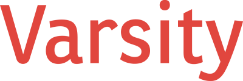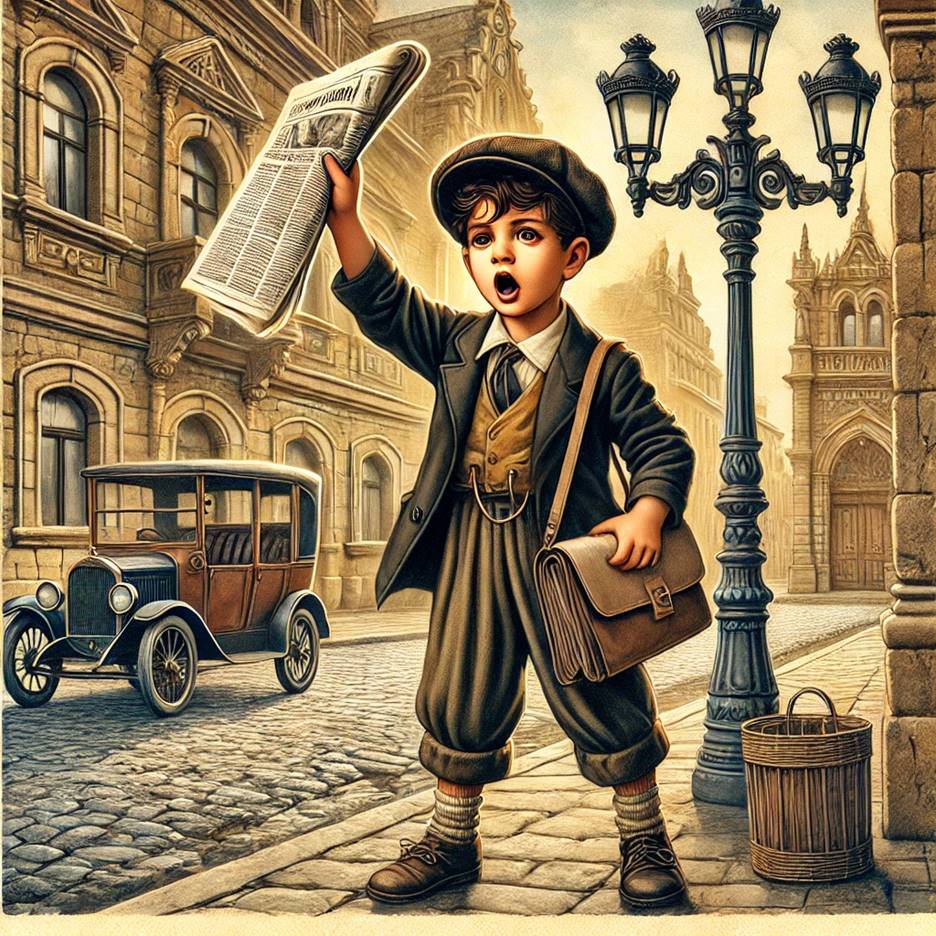Introduction: The Importance of Clear and Consistent Updates
Keeping staff informed and engaged is essential for fostering alignment and productivity within an organization. Whether it’s announcements about company milestones, policy updates, or upcoming events, clear and consistent communication ensures that every team member is on the same page. While meetings—whether virtual or in-person—are a great way to communicate updates, they often rely heavily on memory retention.
Unfortunately, relying solely on meetings may lead to gaps in understanding or forgotten details. This is where digital reinforcement comes in. The same applies to email, which has been a common communication tool for decades. While email is effective in delivering information quickly, it has significant drawbacks:
- Emails can get lost in overflowing inboxes.
- Staff may overlook important messages if they don’t appear urgent.
- It’s difficult to organize and reference older emails.
- Email chains lack centralization, making it harder for employees to find critical information.
Instead of relying solely on emails, organizations should adopt a centralized platform that allows for frequent and accessible updates. A digital newsletter or news platform can solve these issues by creating a structured and visually engaging repository of news. This allows employees to revisit updates as needed, improving retention and reinforcing key messages. SharePoint Online provides the tools to build and manage such a platform with ease, offering features that go far beyond a static newsletter.
What is SharePoint Online?
SharePoint Online is a cloud-based service offered as part of the Microsoft 365 ecosystem. It belongs to the category of software known as “collaboration platforms” and is specifically designed to facilitate document sharing, team collaboration, and content management. Unlike email or file-sharing apps, SharePoint Online serves as a central hub where organizations can store, organize, and distribute information to their teams.
Some key features of SharePoint Online include:
- Content Management: Store and organize files and data in secure libraries.
- Team Sites: Dedicated spaces for team collaboration.
- Communication Sites: Perfect for sharing news, updates, and organizational information.
- Integration: Seamlessly integrates with Microsoft Teams, Outlook, and other Microsoft 365 applications.
- Customization: Highly customizable templates and designs to suit specific organizational needs.
- Mobile Access: Employees can access content from anywhere using mobile devices.
For organizations looking to create a centralized news-sharing platform, SharePoint Online’s features make it an ideal choice. Its ease of use, scalability, and built-in governance ensure that both small teams and large enterprises can benefit from it.
Key Features of SharePoint Online for Publishing an Internal Newsletter
When building an internal newsletter using SharePoint Online, several features stand out as essential for publishing and managing content. Here’s how you can use them:
Communication Sites
- Purpose: Ideal for sharing organizational news, updates, and announcements.
- How to Use: Create a new communication site with a pre-designed template. These templates allow you to showcase company news, key events, or resources in an engaging layout.
- Example: Use the “News” web part to highlight announcements or feature a rolling banner with the latest updates.
News Web Part
- Purpose: A dedicated feature for publishing news articles within your SharePoint site.
- How to Use: Add a News web part to your homepage or a specific section of your communication site. You can curate posts by date, author, or tag, and even include external content via links.
- Example: Publish weekly updates about team achievements, leadership messages, or project milestones.
Document Libraries and File Attachments
- Purpose: Securely store documents and attach them to news articles or announcements.
- How to Use: Upload files directly into SharePoint document libraries and link them within news posts for easy access.
- Example: Attach a detailed PDF of company policies alongside a summary news post.
Page Customization
- Purpose: Tailor the look and feel of your site to reflect your organization’s branding.
- How to Use: Use the built-in site customization tools to adjust colors, fonts, and layouts. Incorporate organizational logos and themes for a professional look.
- Example: Use a color scheme that matches your company’s branding to enhance engagement and recognition.
Integration with Microsoft Teams
- Purpose: Push notifications and foster discussions around news posts.
- How to Use: Integrate your SharePoint site with Microsoft Teams to enable collaboration and notify team members of updates.
- Example: Create a Teams channel for discussions related to published news and link the SharePoint site for easy access.
How to Get Started
If you’re building your news-sharing platform on SharePoint Online for the first time, start with these steps:
Set Up a Communication Site
- Go to SharePoint Online and select “Create Site.” Choose the “Communication Site” option.
- Use a predefined template to save time and effort. Popular templates include “Topic” and “Showcase.”
Add a News Web Part
- Edit the homepage of your communication site.
- Use the “+” icon to add a new web part, selecting “News.”
- Customize the news layout by choosing carousel, tiles, or grid views.
Create and Publish News Posts
- Select “New” > “News Post” to start creating content.
- Add a title, images, and relevant links or files.
- Schedule posts to publish at specific times for maximum impact.
Organize Content with Categories and Tags
- Use metadata tags to organize your posts into categories like “HR Updates,” “Events,” or “Achievements.”
- Set up filters to allow staff to browse topics they care about.
Access the full guide on Microsoft’s site for step-by-step screenshots and detailed instructions.
Notifying Staff and Engaging with Content
Once you’ve published content, SharePoint Online and Microsoft Teams make it easy to notify staff and encourage engagement:
- Push Notifications: Configure notifications through Teams to alert employees whenever new content is published.
- Yammer Integration: Use Yammer for social discussions around news topics.
- Comments and Feedback: Enable comments on news posts to foster two-way communication.
Tracking Usage with the SharePoint Admin Center
Adoption is a key metric of success. Use the SharePoint Admin Center to monitor site usage:
- Page Analytics: Check how often your site is visited and which posts are the most popular.
- User Reports: Identify active users and those who need additional engagement strategies.
- Feedback Collection: Use surveys or polls to gather feedback on your news platform’s effectiveness.

A Repeatable Plan for Ongoing Engagement
Building a successful internal newsletter is just the first step. Here’s how to sustain it:
- Content Calendar: Plan posts weeks in advance to ensure regular updates.
- Content Variety: Mix news with engaging content like employee spotlights or fun quizzes.
- Leadership Involvement: Encourage leadership to contribute posts or messages.
- Employee Contributions: Invite staff to submit stories or updates from their teams.
- Feedback Loop: Regularly review analytics and adjust your strategy based on employee feedback.
By leveraging SharePoint Online, organizations can create a centralized, engaging, and effective news platform that keeps their staff informed and aligned. Take advantage of these tools to make communication a strategic asset for your team.