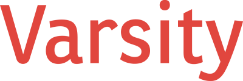Ever since Microsoft released Office 365 with academic and charity pricing, I’ve had several people ask about the features. One feature in particular has been especially interesting to me; the availability of Microsoft Sharepoint 2013 as an application platform for document management. SharePoint Online (the Office 365 version of SharePoint 2013) provides a wide range of work related tools for document management, information sharing, and excel information services, among other useful collaborative tools.
So let’s get down to it: Can SharePoint Online replace a file server? And does it work the same way as a file server? No it does not. Is it better than a file server? Absolutely. SharePoint can index files, which makes it easier to search documents. It also allows for versioning of files so you can revert back to previous changes.
SharePoint Online also replaces SharePoint Workspace with SkyDrive Pro. There is not much to say about the previous tool, just know that SkyDrive Pro gives you “Dropbox” like access: Full synchronization of your personal files, as well as shared files (called document libraries) in SharePoint.
In order to take advantage of the file sync capabilities of SkyDrive Pro, you’ll need to have Office 2013 installed. Also, it’s worth noting that currently there is no SkyDrive Pro option for Mac, although there are many discussions indicating that it is slated for late this year. You’ll also need to have SharePoint 2013 installed or be using SharePoint Online.
How do you use SharePoint Online as a file server?
First, the transition isn’t a simple migration. Setting up a SharePoint server isn’t anything like what is involved with configuring file shares on a Windows 2008 or 2012 server. Before taking on a SharePoint deployment you should start with a simple plan. My recommendation, to start, is that you only define it for one or two specific functions. You may feel inclined to jump right in and begin implementing all of the features because there are so many within SharePoint, but this can lead to over-committing yourself to deliver features that are just too involved for most organizations. A good place to start is a single site with one document library.
The shared document library has a feature (under the Library option), called Sync. If you click this option and you have Office 2013 installed, SkyDrive Pro will launch. Now locally on your computer you’ll have a copy of everything that is in that document library. With SkyDrive Pro you can drag and drop documents in that folder and they will be synced to the document library.
If you’re interested in this feature but don’t have SharePoint, try using an Office 365 demo account. We would be happy to assist you with creating an account. With your demo account you will be able to create a SharePoint site for your organization and try out the benefits of SkyDrive Pro.