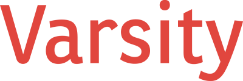Running a nonprofit is a mission-driven, heart-centered endeavor. But the realities of operating in a resource-constrained environment often mean that every minute, every email, and every meeting must deliver as much value as possible. That’s why tools like Microsoft Outlook play such a critical role in how nonprofits operate. It’s not just about email. Outlook is the command center for communication, scheduling, and collaboration across most nonprofit teams.
Fortunately, Microsoft has recently released a range of feature enhancements and fixes to Outlook that significantly improve how teams can work day-to-day. Over the last 90 days, these updates have addressed long-standing workflow bottlenecks and introduced tools that are especially helpful for mission-driven organizations juggling limited staff and growing demands.
This article will walk through the most impactful new features in Outlook, describe how they apply specifically to nonprofits, and provide practical examples of how they can make your work easier, more focused, and ultimately, more impactful.
- Organizing with Intention: Smarter Folder Management
If your inbox is anything like mine, it’s a flood of grant notifications, vendor communications, internal updates, and board correspondence. Microsoft has introduced smarter folder management to help nonprofits keep that chaos under control.
You can now drag and drop to reorder folders in the navigation pane. You can also pin frequently used folders to the top and even assign custom colors to folder icons. This might seem minor, but the time saved not hunting for that one recurring grant folder adds up.
Example: Let’s say your development team manages folders for corporate sponsors, recurring donors, and foundations. With color-coded folder icons and the ability to pin folders like “End-of-Year Campaign” or “Grant Proposals 2025,” the team can stay on top of what matters most during peak fundraising seasons.
- Calendar and Meetings: Less Stress, More Clarity
One of the most welcome improvements comes to how meetings are managed.
Delete Invitations After Responding helps clear out clutter automatically. No more digging through old invites once you’ve accepted a meeting.
Search and Sort Attendees in calendar events is a godsend when you’re managing large virtual meetings, like community town halls or board meetings.
Copy and Download Attendee Lists allows you to quickly compile attendance reports for grant documentation or follow-up communications.
Example: During a recent nonprofit community event hosted via Teams, the organizer was able to quickly sort and download the attendee list and send personalized thank-you emails the next day—a small touch that deepens engagement.
- Enhanced Search & Navigation: Finding What Matters Fast
Whether you’re on a grant deadline or preparing for a donor call, finding the right document, email, or name quickly can make a huge difference.
Scoped Search Suggestions allow users to filter search results by Mail, Files, People, and more. No more sifting through a mountain of irrelevant results.
Go To Folder Shortcut (Ctrl + Y) offers an express lane to any folder, especially useful for staff who manage high volumes of categorized email.
Example: Your operations manager is trying to locate last year’s procurement contract with a food vendor. Rather than scrolling through hundreds of emails, they use the scoped search to isolate “Files” and locate the PDF within seconds.
- Offline Access: Keep Working Without Wi-Fi
Nonprofits often serve in environments where internet connectivity is inconsistent—community centers, shelters, mobile outreach vans. Outlook’s improved offline capabilities are a huge step forward.
Users can now access mail, calendar items, contacts, and settings without an internet connection. More importantly, you can perform actions like composing, moving, flagging, or deleting messages offline. Once reconnected, Outlook syncs everything automatically.
Example: A case manager working in a rural community prepares client updates while offline in the field. When they return to an area with Wi-Fi, everything syncs, ensuring continuity of care.
- File Sharing: Seamless and Secure
Microsoft has also added the ability to share local files directly through Outlook when working in Word, Excel, or PowerPoint. This simplifies the process of sending donor reports or program evaluations that are stored locally.
Example: Your finance director finalizes a quarterly report in Excel and, without opening Outlook separately, shares it with the executive director and board members with just a few clicks.
- User Experience Improvements: Making Outlook More Intuitive
Microsoft continues to simplify the user experience:
- The Simplified Ribbon reduces visual clutter, helping staff focus on essential functions.
- The updated Scheduling Assistant includes clearer grid lines and improved availability views, streamlining meeting planning.
Example: Your volunteer coordinator needs to schedule training for 20 volunteers. The updated Scheduling Assistant clearly highlights availability blocks, making it faster to find time that works for most attendees.
- Fixes That Reduce Friction
Microsoft has also resolved several pain points:
- The “Go Back to Classic Outlook” button now functions properly, allowing users to toggle interfaces if they prefer.
- Microsoft Editor’s language inconsistencies have been corrected, so proofing tools now work as expected.
- Mobile device setting updates now save correctly—an essential fix for on-the-go staff.
Example: A communications director who prefers the classic layout can now reliably switch back to it when planning their newsletter calendar.
Why These Updates Matter for Nonprofits
Time is the most precious resource for nonprofits. Every feature that reduces friction, enhances focus, or streamlines a task directly contributes to your mission. Whether it’s responding faster to a donor inquiry, planning events more efficiently, or keeping staff in sync even when offline, these Outlook features help your team do more with less.
They also support better documentation and compliance. Features like attendee list downloads and scoped search make it easier to find and report information for funders and regulatory bodies.