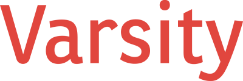Microsoft has officially announced the End of Life (EOL) date for Windows 10, set for October 14, 2025. While Windows 10 will continue to receive important security updates until that date, after EOL, support and updates will cease. In this blog post, we’ll explore why End of Life announcements matter, the history and significance of Windows 10, what happens when an operating system reaches EOL, and how to plan for a smooth transition to newer options—particularly Windows 11.
1.1 A Brief History of EOL
End of Life is a term used by software developers to indicate that a product will no longer be supported or maintained. This concept dates back decades to when companies realized that continuously maintaining old software versions became both financially and technically challenging.
- 1980s-1990s: Operating systems (like older versions of DOS, early Windows) and applications were supported as long as there was hardware that could run them, but official EOL policies were less formal.
- 2000s: With Windows XP and subsequent releases, Microsoft began providing clearer timelines for mainstream and extended support.
- Today: EOL timelines are standard: users and organizations know well in advance when their OS or application will no longer receive updates.
1.2 What EOL Means for Software in General
When a piece of software reaches End of Life:
- No more updates: This includes security patches, feature enhancements, or bug fixes.
- No official support: The publisher no longer offers phone or chat support, reducing help options.
- Increased security risks: Without security patches, vulnerabilities remain unaddressed, exposing systems to attacks.
- Compliance issues: Companies may fail compliance audits if they run unsupported software, especially in regulated industries.
1.3 EOL for Operating Systems
Operating systems are the backbone of computers, servers, and networks. When an operating system reaches EOL:
- System stability can degrade over time without security or reliability updates.
- Application incompatibility might arise as newer apps rely on updated system libraries.
- Hardware driver issues may surface as manufacturers optimize drivers for newer OS versions, leaving old OS versions behind.
- The History of Windows 10
2.1 Initial Release and Why It Was Big
Windows 10 was first released on July 29, 2015. It was a significant moment for Microsoft due to:
- The shift from the somewhat controversial Windows 8/8.1 interface to the more familiar Start Menu layout.
- Microsoft branding Windows 10 as “the last Windows” for a while, implying they would move to a Windows-as-a-service model with continuous updates rather than large, separate OS version releases.
2.2 Major Releases and Key Updates
Windows 10 introduced a regular update cadence, with “feature updates” often released twice a year for most of its lifecycle. Some of the most notable feature updates include:
- November Update (Version 1511, 2015)
Brought performance improvements and small UI enhancements. - Anniversary Update (Version 1607, 2016)
Introduced Windows Ink, improvements to Cortana, and more refined UI elements. - Creators Update (Version 1703, 2017)
Emphasized creativity, with 3D Paint, mixed reality support, and gaming optimizations. - Fall Creators Update (Version 1709, 2017)
Brought the Fluent Design language, OneDrive Files On-Demand, and improved security features. - April 2018 Update (Version 1803)
Introduced Timeline, Focus Assist, and enhancements to Microsoft Edge. - October 2018 Update (Version 1809)
Added a new clipboard history and a dark theme for File Explorer. - May 2019 Update (Version 1903)
Introduced a new light theme, Windows Sandbox for app isolation, and greater update control. - November 2019 Update (Version 1909)
Was mostly a performance/stability improvement, with a small feature set. - May 2020 Update (Version 2004)
Improved Cortana, Windows Subsystem for Linux 2 (WSL2), and more. - October 2020 Update (Version 20H2)
Refined Microsoft Edge integration and enhanced security features. - May 2021 Update (Version 21H1) & November 2021 Update (Version 21H2)
Continued incremental improvements, focusing on remote work and security. - 2022 Update (Version 22H2)
The final major feature update for Windows 10, with small improvements to performance, security, and device management.
2.3 The Most Recent Features
In the last few updates, Microsoft primarily focused on:
- Incremental UI refinements (Start Menu tweaks, new icons).
- Windows Defender enhancements and security features.
- Compatibility updates to ensure a smoother transition path for Windows 11.
- What Happens After End of Life?
3.1 Immediate and Future Impacts
- Immediate Impact: Once Windows 10 hits EOL on October 14, 2025, there will be no more security or feature patches. Any newly discovered vulnerabilities will remain unpatched.
- Future Impact: Over time, hardware and software vendors drop support for EOL operating systems, resulting in incompatible drivers and applications. This can degrade system reliability and overall performance.
3.2 For Companies That Continue Using Windows 10 Past EOL
- Security Threats: Unsupported systems become prime targets for cyberattacks.
- Compliance Risks: Regulatory bodies often require systems to be on supported software. Failing to comply can lead to fines or business operation restrictions.
- Higher Maintenance Costs: Organizations that cling to EOL software often incur increased IT overhead to manage, isolate, and protect legacy systems.
- Transitioning from Windows 10: Upgrading or Replacing
4.1 Why Move to Windows 11?
Moving to a newer, supported operating system is essential for security and productivity. Windows 11 is Microsoft’s latest OS, offering:
- Enhanced Security: Requires Trusted Platform Module (TPM) 2.0, ensuring a robust hardware-based security foundation.
- Modern UI: A redesigned Start menu, streamlined taskbar, and refreshed interface elements.
- Improved Performance: Under-the-hood optimizations and better memory management.
- New Productivity Features: Snap Layouts, virtual desktops enhancements, and deeper Microsoft 365 integration.
- Ongoing Feature Updates: Ensures you get the latest innovations without major version jumps.
4.2 Windows 11: Another Important Leap
Beyond just addressing the looming EOL date for Windows 10, Windows 11 offers:
- Better Integration with Cloud Services: Seamless interaction with Microsoft 365 and OneDrive.
- Better Touch and Pen Support: Ideal for modern devices like 2-in-1 laptops and tablets.
- Copilot in Windows 11: Microsoft’s AI-powered assistant that integrates with the OS, promising more intuitive task automation, contextual help, and faster workflows.
- Planning the Upgrade: Hardware, Software, and Compatibility
5.1 Hardware Requirements for Windows 11
Microsoft raised the bar for Windows 11 hardware requirements:
- TPM 2.0: A specialized security chip providing hardware-based encryption and integrity checks.
- UEFI Secure Boot: Ensures secure boot-up and prevents malicious code from loading before the operating system.
- Supported CPU: Generally, 8th Gen Intel CPUs and newer, AMD Ryzen 2000 series and newer, or select Qualcomm chips.
- 4GB of RAM & 64GB Storage: Minimum requirements, though higher specs are recommended for smooth performance.
Before upgrading, run PC Health Check or similar tools to confirm your machine meets these specifications.
5.2 Software Compatibility
- Legacy Applications: Some older software, especially 32-bit or those reliant on specific Windows 10 libraries, may not function without updates. Test critical apps in a Windows 11 environment before rolling out a company-wide upgrade.
- Browser Dependencies: If you have web applications that only work with Internet Explorer or older browsers, note that IE is deprecated in Windows 10 and fully removed in Windows 11. Consider modernizing or replacing these applications to avoid major disruptions.
5.3 Security in Windows 11
- Advanced Threat Protection: Integrates with Microsoft Defender for Endpoint for enterprise-grade security.
- Built-in Virtualization: Features like Hyper-V and Windows Sandbox allow safer app testing and isolation.
- Copilot AI: Beyond being a productivity booster, Copilot can help users navigate security settings, interpret system alerts, and even assist in secure configuration tasks.
- How to Upgrade: In-Place Strategies and Tools
6.1 In-Place Upgrade via Windows Update
For individual PCs or small-scale environments:
- Check Hardware Compatibility: Ensure TPM, CPU, and Secure Boot are in place.
- Backup Data: Always safeguard your files and settings.
- Windows Update: If your device is eligible, Windows Update will prompt you to upgrade to Windows 11.
6.2 Using Microsoft Intune
For organizations using Microsoft 365 or Azure-based management:
- Device Compliance Policies: Ensure devices meet Windows 11 compliance criteria (TPM, etc.).
- Deployment Rings: Create pilot rings to test Windows 11 on a small subset of devices first.
- Push the Upgrade: Intune allows administrators to schedule and push an in-place upgrade to devices automatically.
6.3 Windows Assessment and Deployment Kit (ADK) or Windows Deployment Services
For more advanced IT environments:
- Customized Images: Build a custom Windows 11 image tailored to your organization’s needs (drivers, apps, security settings).
- Deployment: Use Windows Deployment Services or the Microsoft Deployment Toolkit (MDT) to mass-deploy Windows 11 across the network.
- Monitoring: Track deployment progress and ensure each device successfully upgrades.
6.4 Remote Management Tools (MSP or Internal IT)
Managed Service Providers (MSPs) or internal IT teams often use:
- RMM Software: Tools like N-able, Kaseya, ConnectWise, etc., can automate OS upgrades.
- Scripted Rollouts: Scripts can be run to check hardware, backup data, and initiate the update process.
- Scheduled Migrations: Plan migrations during off-peak hours to minimize disruption.
Conclusion
Windows 10 reaching its End of Life on October 14, 2025, marks a critical juncture for users and organizations alike. Ignoring the EOL date can result in increased security risks, compliance challenges, and software incompatibility. Fortunately, Windows 11 provides a forward-looking solution with its robust security features (especially TPM 2.0), modern UI, performance optimizations, and new AI-powered Copilot assistant.
By carefully planning your upgrade path, verifying hardware and software compatibility, and leveraging tools like Microsoft Intune, Windows Deployment Kit, or your organization’s remote management suite, you can ensure a smooth transition. The earlier you begin the process, the easier it will be to address potential hurdles—such as legacy application dependencies—and position your devices for long-term success under a modern and well-supported Microsoft ecosystem.
Key Takeaways
- Mark the EOL date (October 14, 2025) in your calendar and plan your upgrades early.
- Perform a thorough hardware check to ensure Windows 11 compatibility.
- Test mission-critical applications to avoid surprises post-upgrade.
- Consider leveraging in-place upgrade tools and enterprise deployment solutions for large-scale rollouts.
- Embrace the benefits of Windows 11—especially its improved security and the new Copilot feature—to future-proof your environment.
Transitioning to a new operating system can be a challenge, but with proper preparation and the right tools, you’ll be able to continue enjoying a secure, up-to-date, and efficient computing experience.