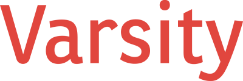Impact of Executive Scheduling For Nights & Weekends
When executives send communications during nights and weekends, it can lead to increased anxiety, stress, and depression among staff for several reasons:
- Expectation of Availability: Employees may feel they are expected to be available around the clock, leading to an inability to disconnect from work.
- Work-Life Balance Disruption: If staff feel obligated to respond to off-hours communication, it infringes on their personal and family time, disrupting work-life balance.
- Increased Pressure: Receiving work-related messages outside of normal hours can create pressure to work longer hours and contribute to burnout.
- Lack of Recovery Time: Continuous connectivity prevents employees from having adequate downtime, which is essential for psychological recovery and well-being.
Impact on Employee Satisfaction, Health, and Retention
- Employee Satisfaction: Night and weekend work can lead to dissatisfaction due to the disruption of social activities and family commitments.
- Employee Health: Chronic stress from extended work hours is linked to health issues such as sleep disorders, cardiovascular disease, and weakened immune response.
- Employee Retention: Persistent infringement on personal time can lead to increased turnover as employees seek more balanced work environments.
Recent Research Findings
Research underscores the importance of respecting business hours for communication to support employee well-being. For instance, a study published in the *Journal of Organizational Behavior* suggests that after-hours emails can hinder employee recovery and affect overall satisfaction and turnover intentions. Organizations with policies that limit after-hours communication tend to have happier, healthier employees with a longer tenure.
How to Use Scheduled Send in Outlook:
- Compose your email in Outlook as usual.
- Instead of clicking “Send,” select the dropdown arrow next to it.
- Choose “Send Later.”
- Specify the date and time you want the email to be sent.
- Click “Send” to schedule.
How to Use Schedule Send in Microsoft Teams:
- Type your message in the chat or channel.
- Instead of pressing Enter to send, click on the “Schedule send” button (represented by a small clock icon next to the send button).
- Select the date and time for the message to be sent.
- Confirm by selecting “Send at scheduled time.”
Benefits of Scheduled Send Discussed By Microsoft:
- Improved Work-Life Balance: It allows users to schedule messages during appropriate times, which can help maintain a healthy work-life balance for both the sender and receiver
- Global Collaboration: It accommodates different time zones, enabling messages to arrive during the recipient’s working hours
- Increased Productivity: By allowing users to schedule messages and emails, they can manage their time more effectively and prioritize tasks without disrupting others.
By utilizing these features, executives can model and reinforce healthy work habits, respecting their teams’ personal time and potentially improving overall morale and productivity.